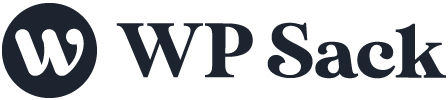WordPress allows you to customize the permalink structure for your site’s URLs.
The default structure is day and name, which results in URLs like example.com/2023/12/sample-post/. However, you may want a more readable URL format which is more user-friendly.
Here’s how to update the permalink structure in WordPress:
Caution: Changing permalinks can also badly affect the SEO of a website. Proceed only with your SEO’s advice.
What should you know before proceeding
If your website is brand new and you’re looking to change the permalink structure of your WordPress website, feel free to proceed. But if your website is indexed in Google and gets organic visitors, make sure you know what you’re doing.
Before changing the permalink structure, we advise you to discuss it with your SEO expert.
To change the permalink structure in WordPress, simply follow the steps below:
-
Log in to your WordPress Dashboard
Navigate to your WordPress admin area and log in.
-
Hover on ‘Settings’ and select ‘Permalinks.’
Go to Settings > Permalinks In the left-hand menu, click on “Settings” and then select “Permalinks” from the sub-menu.
-
Selecting your desired permalink structure
Select your desired URL structure WordPress shows some common permalink structures to choose from.
Some options include:
👉 Default (example.com/?p=123)
👉 Day and name (example.com/2023/12/sample-post/)
👉 Month and name (example.com/2023/12/sample-post)
👉 Numeric (example.com/archives/123)
👉 Post name (example.com/sample-post/)
👉 Custom structure -
Select your favorite structure and Save the changes
The most readable formats are usually “Post name” or “Custom structure”. Don’t forget to click “Save Changes” at the bottom of the page to apply your new permalink structure.
-
Update links + add redirects
If you had existing links to your site, you’ll need to update them to match the new URL format.
Use a plugin like Redirection or create 301 redirects manually.
That’s the basics!
Customizing your WordPress permalinks can make your site friendlier for visitors and SEO. Just be sure to properly redirect old links.
If you’re looking to refresh the permalinks on your website, feel free to check how to refresh or flush permalinks in WordPress guide.