In the WordPress admin panel, there’s a WordPress icon right after the Home icon and website name. If you find it distracting or don’t want to see the WordPress icon there in the admin panel, then follow the steps below to remove the WordPress icon from the admin panel.
For later use, copy this code to place in the ‘functions.php’ file in the Theme Editor.
/*Remove WordPress Logo From Admin Bar*/
add_action( 'admin_bar_menu', 'remove_wp_logo', 999 );
function remove_wp_logo( $wp_admin_bar ) {
$wp_admin_bar->remove_node( 'wp-logo' );
}Steps to remove wp-admin bar logo:
Removing WordPress Logo From Admin Panel
Log into your website on WordPress
If you can’t find the login URL of your website follow our ‘how to find WordPress login URL guide.’
Navigate to Appearance >Theme Editor
Find the ‘Appearance’ option on the left side of the admin panel sidebar and navigate to Theme Editor. Skip the warning prompt if it appears for the first time.
Copy the code given below and paste it into the functions.php file
From the above snippet, copy the code and paste it at the bottom of the ‘functions.php‘ file.
Click ‘Update File’ and reload the page
To save the settings, click the update file button at the bottom of the page and reload.
The WordPress logo will be removed after that
Reload the page and the WordPress icon/logo will be removed from the admin dashboard.
Advantages of removing WordPress logo from wp-admin bar:
If you’re an owner of the website or a developer, removing the WordPress logo from the admin dashboard is useful in many ways.
- Prevent users/clients from knowing which platform you are using
- Make your site more professional
- Remove unnecessary functions
- A simple and clean UI of the website
- Increase your credibility as a web designer
So, that’s how you can remove /wp-admin bar wp logo from your WordPress website. Feel free to ask any questions you might have in the comments below.
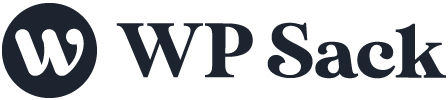



![How to change (URL) permalink structure in WordPress [year] January 2026 5 How to change permalinks structure in WordPress](https://wpsack.com/wp-content/uploads/2022/08/change-permalink-structure-in-wordpress-768x384.jpg)
