WordPress is a versatile CMS for almost every kind of website. You’ve to create a website, install a WordPress theme, write blog posts, upload media files, and work on it to make a site successful. For beginners, it is very difficult to solve every WordPress problem without any help. To overcome this difficulty, we are here to provide you with the best solutions to all those problems and issues that you might face in WordPress.
Most of the beginners of WordPress face problems in finding WordPress login URL. But don’t worry, we will efficiently guide you to find the WP login URL. Moreover, we’ll also add some other ways to log into your WordPress admin section.
Page Contents:
Importance of WordPress login URL
The login URL is how you access the dashboard on your WordPress website. Without the login URL, you cannot access the dashboard of your WordPress website and also cannot perform any customization or post, or edit anything until you log in. Once you get to log into the dashboard of your WordPress site, then you can add a post, create new pages, add plugins, etc.
Here is the way to find the WordPress login URL
You can access the dashboard of your WordPress website by adding /login/, /admin/, or /wp-login.php/ at the end of your website URL., take a look:
- www.xyz.com/login
- xyz.com/login
- www.xyz.com/admin
- xyz.com/admin
- www.xyz.com/wp-admin
- xyz.com/wp-admin
- www.xyz.com/wp-login.php
- xyz.com/wp-login.php
Note: Use your domain name instead of Xyz.
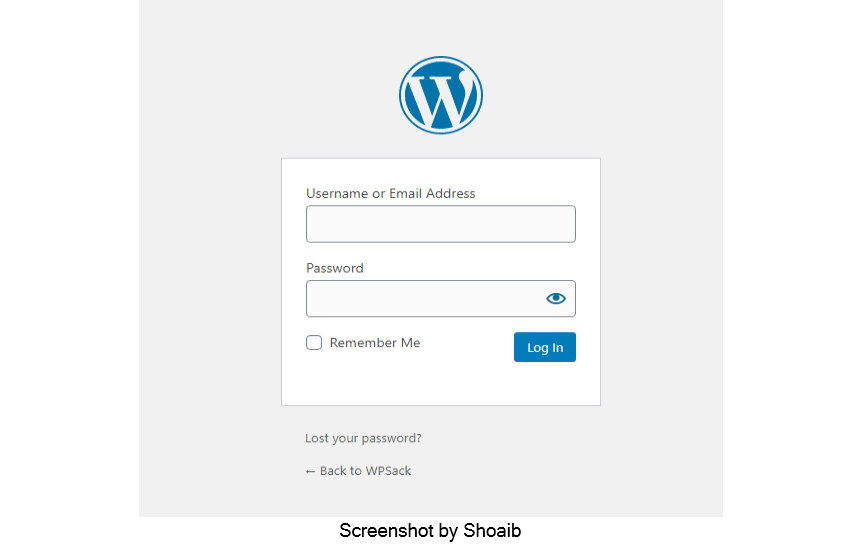
After following the above-given pattern, a login screen will appear, and then enter your valid username and password, after this, you will get access to the dashboard of your WP website.
Easy way to find the WordPress login URL on subdirectory or subdomain
If you follow all the above-given steps but still you did not get the WordPress login URL then, it might be possible that your WordPress site is installed in a subdirectory or on a subdomain. But don’t worry, we are here to guide you.
Subdirectory login URL:
You can use the following login URLs if you install your WordPress in a subdirectory such as xyz.com/wordpress/.
- www.xyz.com/wordpress/login/
- xyz.com/wordpress/login/
- www.xyz.com/wordpress/wp-login.php/
- xyz.com/wordpress/wp-login.php/
Subdomain login URL:
If you install your WordPress on a subdomain such as blog.xyz.com/, then you need to use the following URLs. In this way, you will automatically redirect to the dashboard of your WordPress website.
- www.blog.xyz.com/login/
- blog.xyz.com/login/
- www.blog.xyz.com/wp-login.php/
- blog.xyz.com/wp-login.php/
WordPress Tip:
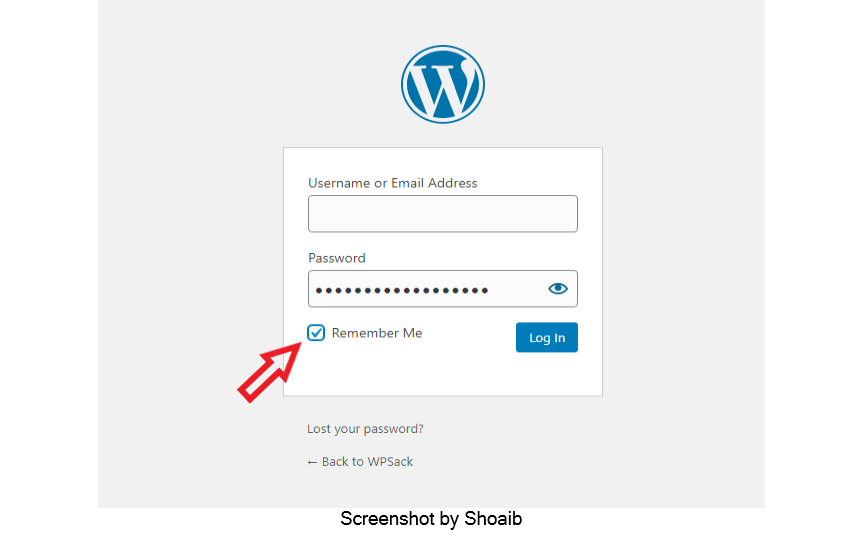
Use ‘Remember me’ and log in without entering your password and username. Yes, you can save your time by selecting the remember me, which is on the left side just below the password. By selecting, “Remember me” you can access your admin area for some days (depending upon the cookies setting) without logging in again & again.
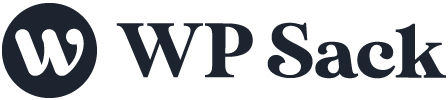


![How to change (URL) permalink structure in WordPress [year] July 2025 7 How to change permalinks structure in WordPress](https://wpsack.com/wp-content/uploads/2022/08/change-permalink-structure-in-wordpress-768x384.jpg)
