Installing a WordPress theme is easy peasy lemon squeezy! But the WP CMS has many things that still need work to do. There’s always something you will come up with if you keep exploring WordPress.
I’m sure this isn’t something new that I discovered in WordPress, it’s been there for a long time, but the fact that I just found this option even though it was there for a long time says a lot about how much work WordPress needs improvements.
Anyways, did you know that you can delete WordPress themes right from the theme section? I always used to delete themes directly from the file manager of cPanel, but this new feature seems handy.
Following are the steps you can follow to delete a WordPress theme instead of deleting it from the cPanel’s file manager.
These are the simple steps to delete a WordPress theme from the theme section:
1. Open your WordPress Admin Dashboard
Visit yourwebsite.com/wp-admin and log in to your admin dashboard. Or follow this guide on how to log in to the WordPress website.
2. Navigate to Appearance>Themes from WP sidebar
![How to delete a WordPress theme in [year] July 2025 1 Themes option in wordpress](https://wpsack.com/wp-content/uploads/2021/06/themes-option-in-wordpress.jpg)
Navigate to Appearance>Themes and you will find all your installed themes in one place.
3. Hover over a theme and click ‘Theme Details’
![How to delete a WordPress theme in [year] July 2025 2 open theme details in wordpress](https://wpsack.com/wp-content/uploads/2021/06/theme-details-wordpress-1024x496.jpg)
Hover over the theme you want to delete and you will see ‘Theme Details’ option. Click ‘Theme Details’ and it will open more theme details in a pop-up.
4. Find and click the ‘Delete’ button to delete the theme
![How to delete a WordPress theme in [year] July 2025 3 deleting theme in wordpress](https://wpsack.com/wp-content/uploads/2021/06/delete-theme-wordpress-1024x521.jpg)
Find the delete button on the lower right corner of the pop-up after clicking theme details.
Why delete WP themes?
Unecessary themes that are just lying around in your WordPress should be deleted to avoid security issues as well as to keep your hosting resources in check. A theme when not needed should be deactivated and then deleted from the WordPress theme directory. If you want to install a new one, we’ve a step-by-step guide to install a new WordPress theme here.
Another way of deleting a theme is from cPanel, but most users may find it a bit technical, hence, this guide is an easy alternative for the cPanel method.
Suggested:
Update: Added more context and made some changes in 2023.
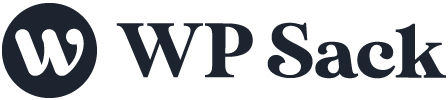


![How to change (URL) permalink structure in WordPress [year] July 2025 9 How to change permalinks structure in WordPress](https://wpsack.com/wp-content/uploads/2022/08/change-permalink-structure-in-wordpress-768x384.jpg)
