If you use Contact Form 7 on your WordPress website and get swamped by spam bot emails, you need to integrate reCAPTCHA with it. If you don’t know about reCAPTCHA, then here’s a quick intro.
reCAPTCHA protects you against spam and other types of automated abuse. With Contact Form 7’s reCAPTCHA integration module, you can block abusive form submissions by spambots. Here is how to add reCAPTCHA to Contact Form 7.
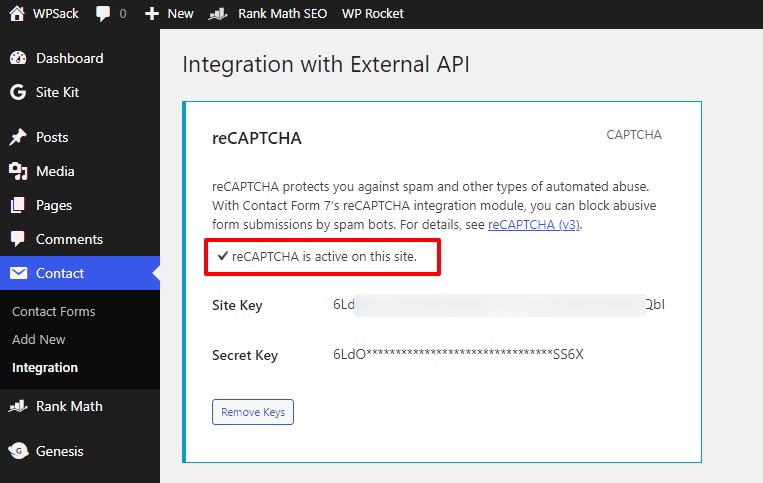
Follow these steps to add reCAPTCHA to Contact Form 7:
-
Step 1: First, make sure the Contact Form 7 plugin is installed on your site.
Open the WordPress Dashboard and navigate to the plugins area. From the WordPress admin panel, you need to open the plugins section from where we’ll be installing the Contact Form 7 plugin.
-
Step 2: Go to the WP sidebar on the left and Contact> Integration
Follow the steps mentioned. Hover over Contact and click Integration.
-
Step 3: Find the reCAPTCHA box and click the ‘Setup Integration’ button
-
Step 4: The button will take you to the next page where you’ll see empty fields for keys
As you can see in the aforementioned screenshot, find the reCAPTCHA page from the mentioned steps.
-
Step 5: First, you need to register for the ‘reCAPTCHA’ tool and complete the process.
Open the given link to register for reCAPTCHA to use it on your website.
-
Step 6: Copy ‘Site Key’ and Secret Key after completion and paste in the empty fields.
After completing the steps given in the aforementioned guide on Step 6, copy the required keys, enter them in the empty fields, and click ‘Save Changes.’
-
Step 7: Click ‘Setup Integration’ and it will take you to a new page.
Now, find the ‘Setup Integration’ button and proceed further.
-
Step 8: Congrats, reCAPTCHA is now active on your site.
Congrats, the reCAPTCHA is now active on your site.
Note: Please note that a reCAPTCHA badge will also appear on your website as well.
With a reCAPTCHA on contact forms, you’ll limit the spam comments or spam entries in your forms. Each form you create and use on your website will now be protected with this integration from bot crawlers. You can follow the same steps and use ‘Site Key’ and ‘Secret Key’ to integrate with other services with Contact Form 7.
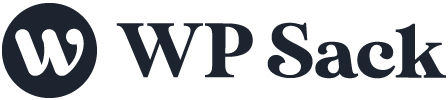
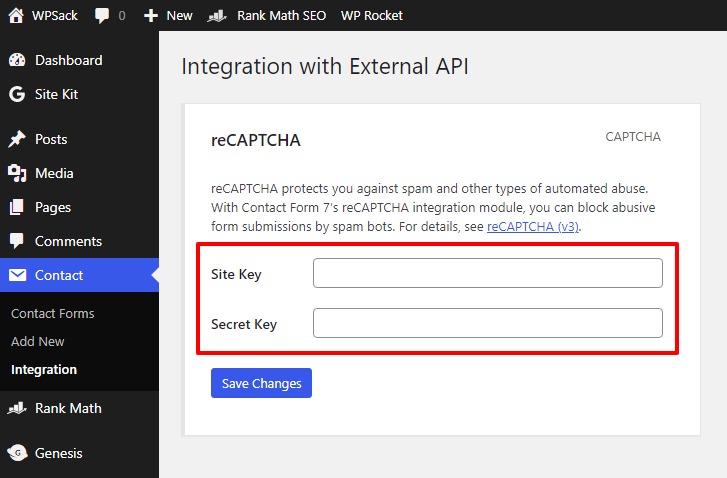
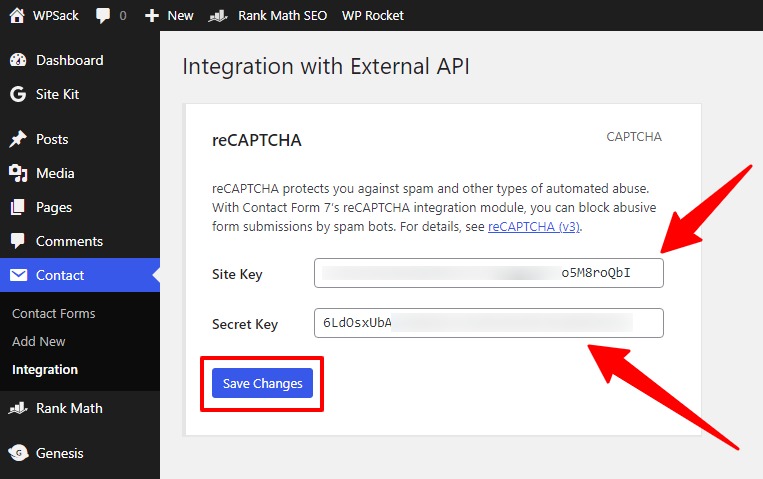
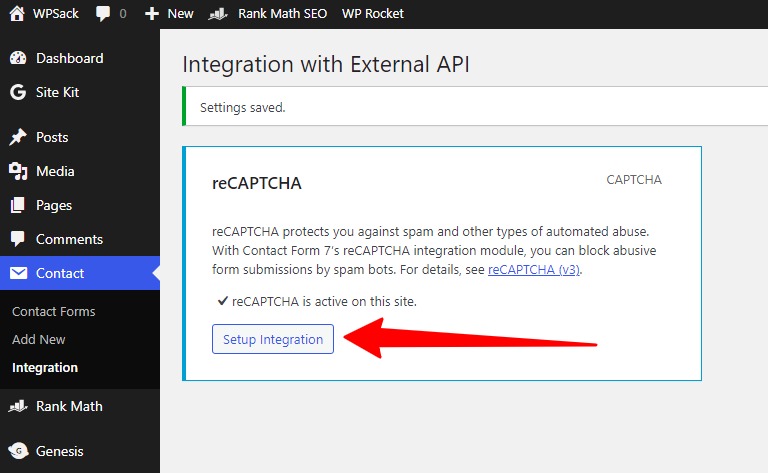


![How to change (URL) permalink structure in WordPress [year] July 2025 13 How to change permalinks structure in WordPress](https://wpsack.com/wp-content/uploads/2022/08/change-permalink-structure-in-wordpress-768x384.jpg)
