Simply head over to your WordPress admin area, go to Settings > Permalinks, and hit the “Save Changes” button once, even if you didn’t make any changes on the page.
In order to refresh or flush permalinks in WordPress, follow these simple steps below:
- Open WordPress Dashboard of your website
- Hover on ‘Settings’ and select ‘Permalinks’
- This is how the URL will look https://example.com/wp-admin/options-permalink.php
- Without making any changes, just hit the Save Changes button
- The page will reload and the permalinks will be reset or refresh or flush
This can be used to fix issues related to permalinks as well as a known issue with WordPress SEO plugins like RankMath or Yoast. If the sitemap isn’t showing up on the sitemap URL, this will fix the issue. So, if you’re getting a 404-page error on the sitemap link, flushing or resetting permalinks will resolve the issue.
If Rank Math doesn’t create a sitemap file or if you are getting a 404 error while trying to access your sitemap index, you may have to flush permalinks.
Caution: Please remember that changing URLs / permalinks can completely damage your website’s URL structure as well as all the hard work done for the website. Hence, make sure you know what you’re doing. Also read the insights of Google Search expert, John Mueller about how changing one URL might not affect SEO for you.
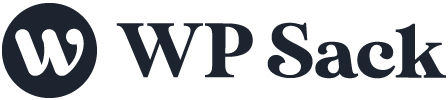


![How to change (URL) permalink structure in WordPress [year] December 2025 3 How to change permalinks structure in WordPress](https://wpsack.com/wp-content/uploads/2022/08/change-permalink-structure-in-wordpress-768x384.jpg)

[…] This is how you can simply change the permalink structure in WordPress on your website. If you’re looking to refresh the permalinks on your website, feel free to check how to refresh or flush permalinks in WordPress. […]