If you are unaware of reCAPTCHA, then enlighten yourself here. reCAPTCHA protects you against spam and other types of automated abuse. With Contact Form 7’s reCAPTCHA integration module, you can block abusive form submissions by spambots. To register a website for reCAPTCHA, follow the simple steps below:
These are the simple steps to register a website on ‘My reCAPTCHA‘ page:
Reading time: 1 minute
-
Open ‘My reCAPTCHA‘ page and add your website there
Click the link given above and open the page. Log in to your Google account if you are not and begin the process. You can either select reCAPTCHA v2 or reCAPTCHA v3 depending on your requirement. It is recommended to use reCAPTCHA v3 for a better user experience.
-
Copy these reCAPTCHA keys and use them accordingly
After successfully adding your website, the page will show you two keys, one Site key and a Secret key. Copy and use these keys accordingly.
-
Click ‘Got to Settings’ plugin or ‘Go to Analytics’
You can also go to settings for more or click the ‘Go to Analytics’ button to check stats.
This is how you can register your website with Google’s reCAPTCHA in order to tackle spam on your website or any service that you are planning to launch or have launched. These keys will be used for integrations with Contact Form 7 or more.
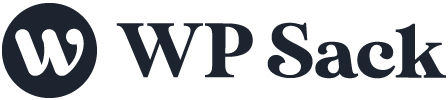
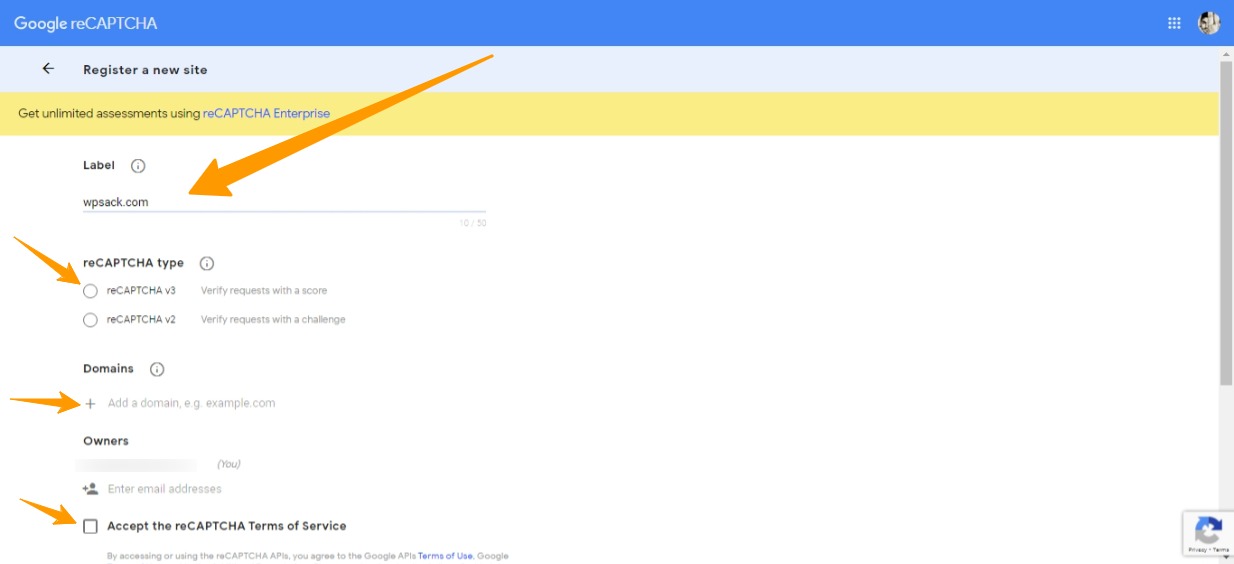
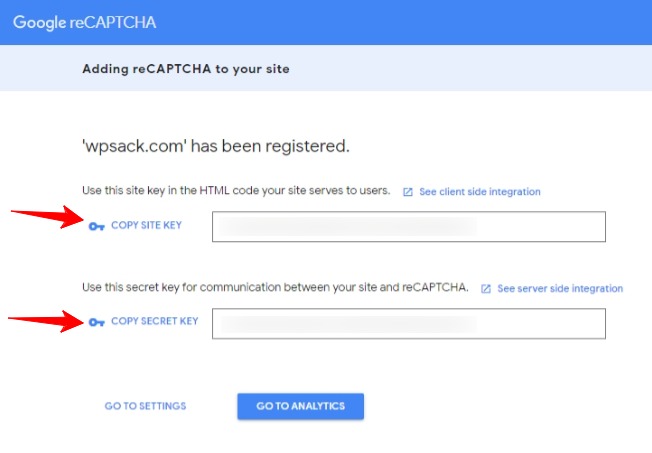


![How to change (URL) permalink structure in WordPress [year] January 2026 7 How to change permalinks structure in WordPress](https://wpsack.com/wp-content/uploads/2022/08/change-permalink-structure-in-wordpress-768x384.jpg)

[…] Follow our guide to register for reCAPTCHA tool and complete the […]